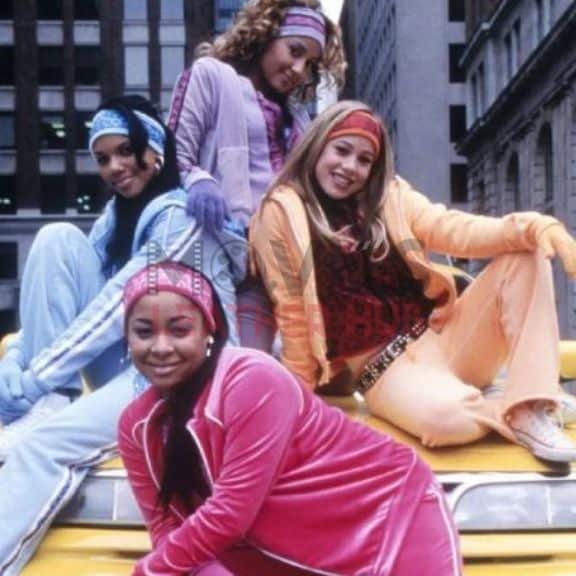When it comes to ensuring smooth and efficient printing, HP Printer Driver Installation plays a vital role. Without proper driver installation, even the best HP printer won’t function correctly with your computer or network. Drivers act as the communication bridge between your printer and computer’s operating system, enabling accurate command execution. Whether you are a student printing assignments, a business professional handling reports, or someone managing home office tasks, setting up the printer driver the right way is essential. In this guide, we’ll take you through step-by-step tips to install HP printer drivers easily and resolve common issues along the way.
Why Printer Drivers Are Important
Before diving into the installation process, it’s crucial to understand why drivers matter. Printer drivers translate the commands from your computer into a language the printer understands. Without the correct driver:
-
The printer may not respond to commands.
-
Print quality could be compromised.
-
Advanced features like duplex printing, scanning, or wireless printing may not work.
Installing the right HP driver ensures compatibility, security, and access to all your printer’s features.
Step 1: Identify Your HP Printer Model
The first step in a successful HP printer driver installation is to know your exact printer model. HP manufactures a wide range of printers such as DeskJet, LaserJet, OfficeJet, and Envy series. The model number is usually located:
-
On the front panel of the printer.
-
Inside the printer near the cartridge area.
-
On the back or underside of the device.
Correctly identifying your printer model avoids compatibility issues and ensures you download the right software.
Step 2: Choose Your Operating System
Printer drivers differ depending on the operating system you use. HP provides specific drivers for:
-
Windows versions (Windows 7, 8, 10, 11).
-
macOS versions.
-
Linux distributions.
When downloading, make sure to select the driver that matches your operating system and its version (32-bit or 64-bit).
Step 3: Download Drivers from HP’s Official Website
The safest way to get authentic drivers is from HP’s official website. Avoid third-party sites to reduce the risk of malware. Here’s how you can do it:
-
Go to HP Support Page.
-
Enter your printer model in the search bar.
-
Select your operating system from the dropdown.
-
Choose the latest driver available and click Download.
HP also offers the HP Smart App for easy setup, which automatically detects your printer and installs the appropriate driver.
Step 4: Install the HP Printer Driver
After downloading, follow these steps:
-
Locate the downloaded file (usually in the “Downloads” folder).
-
Double-click the file to start the installation wizard.
-
Follow on-screen prompts carefully.
-
Choose the connection type (USB, wireless, or Ethernet).
-
Allow the installation to finish and restart your computer if required.
For Mac users, the process may involve dragging the driver file into the Applications folder and allowing permissions.
Step 5: Connect Your Printer
Once the driver is installed, you need to connect your printer to your computer or network. Depending on your setup:
-
USB Connection: Simply plug in the USB cable and let the system detect the printer.
-
Wireless Connection: Use your printer’s touchscreen to connect to your Wi-Fi network. Then, the driver software will search and connect automatically.
-
Ethernet Connection: Connect your printer to the router using an Ethernet cable for stable performance.
Step 6: Run a Test Print
After installation and connection, run a test print to confirm everything is working. If the printer does not print, revisit the setup and confirm the printer is selected as the default in your computer’s settings.
Common HP Printer Driver Issues and Fixes
Even after installation, you may face challenges. Here are some common problems and solutions:
1. Printer Not Detected
-
Ensure cables are plugged correctly.
-
Restart both the printer and computer.
-
For wireless printers, check the Wi-Fi signal strength.
2. Driver Compatibility Error
-
Verify the driver matches your operating system.
-
Uninstall old or incorrect drivers before reinstalling.
3. Print Queue Stuck
-
Cancel all pending jobs.
-
Restart the printer spooler service in Windows.
4. Slow Printing
-
Update the printer firmware.
-
Use a direct USB or Ethernet connection for faster speeds.
Additional Tips for Smooth HP Printer Setup
-
Keep drivers updated: HP regularly releases updates for better security and performance.
-
Use HP Smart App: It simplifies wireless setup, driver installation, and scanning.
-
Check firewall/antivirus settings: Sometimes, they block printer connections. Add exceptions if needed.
-
Use genuine cartridges: Printer functionality may be affected by non-HP cartridges.
Why Professional Assistance May Help
For users who find manual installation tricky, HP offers support through live chat, community forums, and remote assistance. You can also contact certified technicians to troubleshoot persistent issues. Professional help ensures that your printer runs at its full potential without unnecessary delays.
Conclusion
Proper HP Printer Driver Installation ensures seamless communication between your computer and printer, unlocking all features such as wireless printing, scanning, and high-quality outputs. By following the step-by-step tips above—identifying your printer model, downloading the right drivers, installing them correctly, and running test prints—you can avoid most printing headaches. However, if you still encounter technical difficulties, don’t hesitate to reach out to Printer Customer Service for expert help and quick solutions.